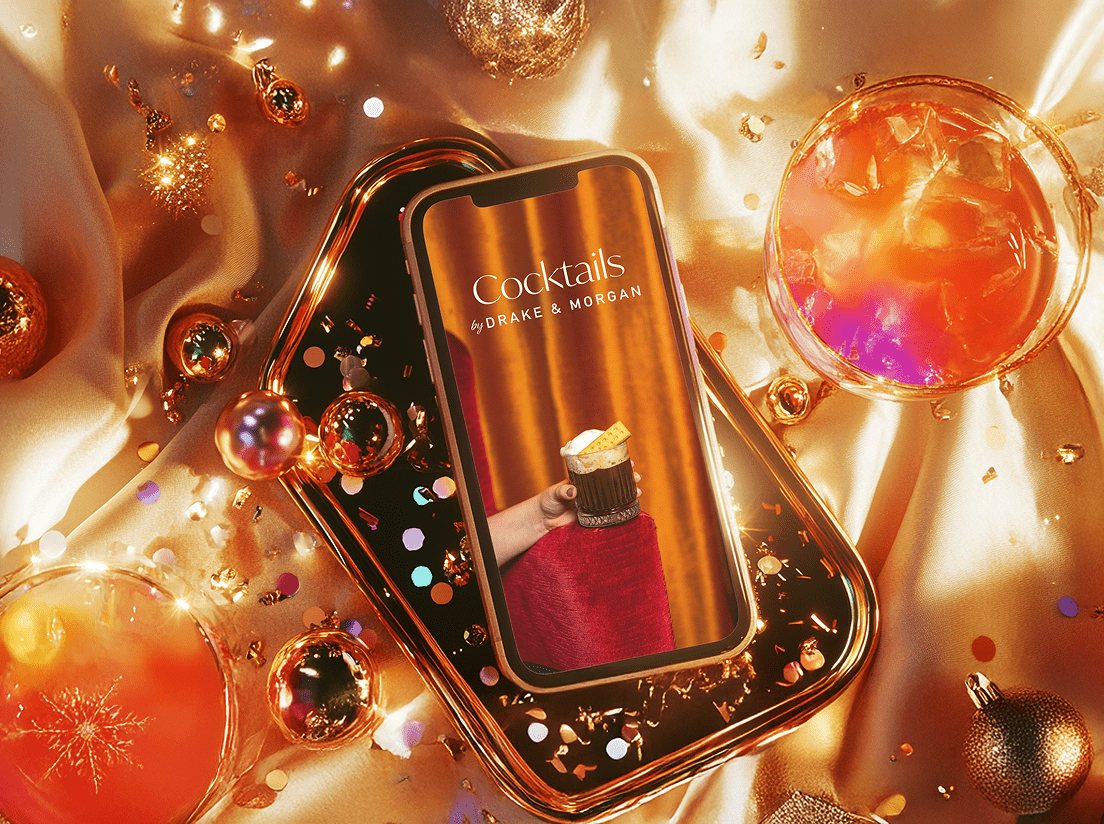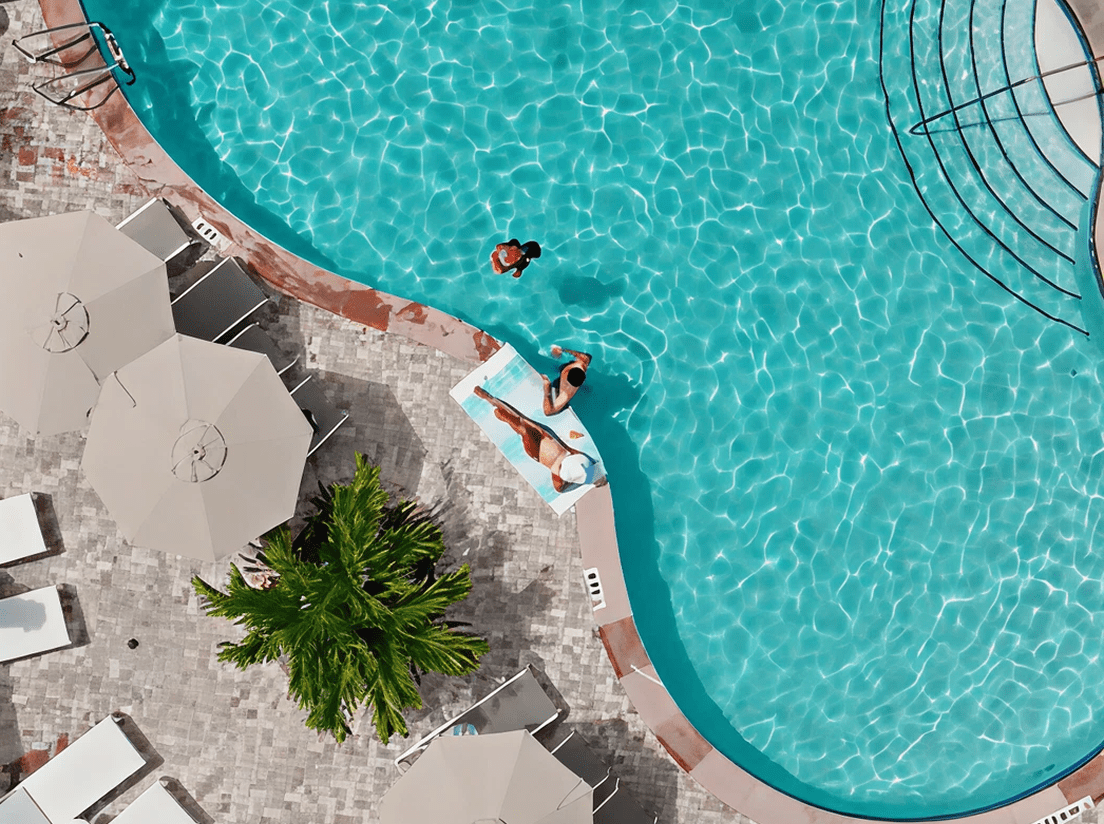Machine learning has generated a lot of buzz within the digital marketing community recently. Google overhauled its automated bid strategies in AdWords (e.g. Target CPA, Target ROAS, Maximize Conversions) by leveraging the vast amount of online behavior data it collects every second to train machine learning algorithms to predict whether the next click will result in a conversion.But why let Google have all the fun?How can you turn a fuzzy tech buzzword into actionable insights for your business?Machine learning algorithms require data with each row representing a unique event and each column representing features associated with that unique event. For example, each row should represent a unique click. The columns will provide information about each individual click (e.g. day of the week, hour, browser). However, if you use Analytics or AdWords to analyze digital efforts, you will not find unique click data by row. Fortunately, there is a way to manipulate Analytics to obtain data in the appropriate format.You can isolate unique clicks in Analytics by labeling each pageview with ‘Client ID’ and Timestamp. By labeling in this fashion, each page view will be uniquely named with Client ID and Timestamp, essentially capturing each unique click.Below are step by step instructions to add Timestamp and Client ID:Adding TimestampWithin Google Analytics, create a Custom Dimension for Timestamp, making the dimension hit based.Within Google Tag Manager, create a new Custom Javascript Variable with the following code.Within Google Tag Manager, add the timestamp variable you created in step 2 to the GA Pageview and Conversion tag as a custom dimension. Make sure the index matches the custom dimension index created in step 1.Adding Client IDWithin Google Analytics, create a Custom Dimension for Client ID, making the dimension session basedWithin Google Tag Manager, create a Custom JavaScript Variable with the following code. Make sure the value customDimensionIndex in the code matches the index in the Custom Dimension created in step 1Within Google Tag Manager, add a new “Fields to set” in your GA Page View tag. Set Field Name to “customTask” and set the value as the Custom JavaScript Variable created in step 2Accessing the DataCreate a custom report within Google Analytics selecting at a minimum Client ID and Timestamp as your Dimensions and Pageviews as your Metric. You can select other Dimensions and Metrics that you are interested in. Note that data is not retroactively labeled.